1 HOUR 1 MIN
Donor Segments for Your Year End Efforts
Donor Segments for Your Year End Efforts will show how to create and save selection filters for targeted year end segments. These segments could be based on donor types, past giving, new donors to a particular campaign… the sky’s the limit. We will also provide some ideas on how to filter your data to see how to best reach your donors for your year end communications.
Categories: Year End Campaign, Expert Webcast
Donor Segments for Your Year End Efforts Transcript
Print Transcriptbroadcast is now starting All attendees are in listen only mode Good afternoon everybody I just wanted to welcome you and let you know that we will officially get started in about two minutes. As you are waiting for the official start you should see that there Read More
broadcast is now starting All attendees are in listen only mode Good afternoon everybody I just wanted to welcome you and let you know that we will officially get started in about two minutes. As you are waiting for the official start you should see that there is a resource that’s been shared out to you that you may want to open maybe in another window or at least save the link for the future and we’ll again get started in just about two Minutes.
All right, well, good afternoon, everybody. My name is Kelly Ramage. And we are here to learn about how you can create donor segments for your year end efforts. I don’t know how many of you participated in yesterday’s webinar. But we’re kind of building on that content. Yesterday, you were focusing on kind of prepping or preparing your database to make sure that the data quality was what you wanted it to be for your year end campaigns or fundraising efforts. Before we dive in and kind of reveal exactly what we’re going to be doing today. Just a couple of housekeeping items. We are using a tool called GoToWebinar, which just gives me the ability to share out information with you. In terms of communicating on the control panel, you’ll see that there’s a little tab on the outside edge. So if at any point you have questions, you can raise your hand if you’d like. I do have a colleague Blake joining me who is going to be answering the questions as quickly as he can. But if you know there’s something that you’re really trying to get grab our attention with, you can use that icon. In terms of our audio options, we have computer and phone, if you are joining with computer, which is what it looks like most of you are doing great. But if for some reason that is not working, you can switch to the phone call, and the phone number and access code will be provided. As we work our way down the Control Panel, we’re coming to a handout section. So there is an actual PDF file available for you to download. Should you choose to do that. The outline excuse me the handout is an outline of the content we’re going to be going over in the last section of the handout is the same link that was shared with you at the beginning of the session. And that link again is taking you to the end of your resource hub that has been created for you as you are preparing for the end of 2019. Can you believe it? It is right around the corner. Now the last section of the Control panel that I’m drawing your attention to is the Questions pane. So if at any point you have questions or comments or concerns, you can go ahead and send those questions as I said Blake is joining me so he will try and answer them as quickly as he can. In terms of me as the presenter answering questions. I will not be doing any of that until the very end if time permits. So we will try and get through the content at a nice pace. We will try and answer as many questions as we possibly can. And we hope that your participation in this will help you feel even more prepared as you’re thinking about how to best approach your year end efforts and then hopefully have a very Every amazingly successful fundraising season. So as I mentioned yesterday, this was yesterday was a first of actually a four webinar series. And yesterday you were talking or learning about preparing your database and making sure that your data was in good working order. Now, if you didn’t get to attend, a common question is is it being recorded, it was recorded, and all of the end of your webinars are going to be recorded and will be made available once they’re processed and uploaded in the knowledge base. So if you haven’t yet logged in to DEP community, you’ll want to go ahead and do that at some point, I would probably say maybe early next week to mid next week, and then go to the knowledge base. And that’s where you’ll find all of the recordings of all of the end of your session. So yesterday’s session was recorded, and that, again, was focusing on preparing today, what we’re here to learn about is segmenting. And how can you think about or consider segmenting all of the records you have in DonorPerfect for useful groups so that potentially you can send out targeted communications to those prospects are donors for an end of your effort. If you are joining tomorrow, tomorrow, we’re going to take the segments that you’re thinking about, and how do you actually communicate with them through letters or emails. So we’re not going to get into that today, we are focusing specifically on identifying segments for urine communications, then we’re going to focus on and review past giving to make informed decisions for new giving. And we’re going to sprinkle in there the ability and ideas for creating and saving selection filters. All right, the one thing that I’m just getting a ping about is you are not able to hear me. So I just want to make sure that that is not the experience for everybody. If you are not able to if you are able to hear me, can you send a quick? Yes, you can hear. Awesome. Great, thank you. I appreciate that. I always panic at the beginning of a session, if there’s people that can’t hear me. So thank you. Thank you, I appreciate that. Fantastic. Okay. So we’ve kind of mapped out what we’re going to be going over in terms of identifying segments for urine communications. Now, I don’t know if you have had opportunity to get to the end of your resource hub. But it is a an amazing resource. So I’m just going to go ahead and send that out. Again, you should be receiving that here. As a URL, it is filled, packed full of information. And I would encourage you to check it out. I think our team did a great job putting it together. And I hope that you find it as useful as we think it will be. So again, I just shared that link out to you it is called the year end fundraising Destination Guide. As we think about identifying segments, because that’s really kind of our focus for today. What are some considerations that you might might want to think about? Well, we’re suggesting that a couple of segments, and this is not a complete list, but this is some suggestions is to think about donor types, you know, and that could be as simple as just individuals and organizations, you might need to be a little bit more specific. But think about your segments in terms of those two buckets, individuals and organizations, how might you solicit them differently? What might your message be to them? Sometimes when we think about like end of year campaigns and communicating to your donors or prospects, you want to consider what have they done in the past to specific campaigns, maybe you want to target a communication to a group of people that participated in last year’s end of your campaign. Or maybe you’re in the middle of another type of capital campaign, or maybe you just call it annual fund, but you want to kind of target those individual donors because you want to send a specific message to them. So that’s another type of segment or a way of thinking about your segments. Another type of segment is going to be about their giving, of course, you know, we’re in the business of fundraising. So we have to factor in giving levels because maybe your communication to a donor that might give between $10 and $50. The message that you might to send to them could very feasibly be different than a gift, a donor to a donor that has given a gift of 5000. You know, of course you appreciate all of them, but the message might be different. Another kind of segment that might be useful for some of you to think of bout are your monthly donors. So some of you might have a very successful and, you know, very kind of well established monthly giving program. So that’s a very particular specific group of donors. So how are they performing in terms of? Is it just that they have just made a commitment to a specific type of campaign? Or is it that they are giving their monthly gift for you to use it wherever there’s greatest need, but what are they responding to? Maybe you just want to target them as a group a segment and send them a very specific end of your message. Another category are your major donors. Now, some people don’t necessarily have have like the identifications or the categories for major donors. But if you think about it, it kind of ties into giving levels where you have donors who have the capacity to give, you know, maybe $10. And then you have other donors who can give kind of at a much larger level or category. So in some organizations, it’s very clear that you call those major donors, other nonprofits may not have that categorization in terms of terms. But if you think about it, you might be able to kind of identify who they are for an end of year campaign. So I’m curious, what other segments do you consider in terms of targeting or soliciting for an end of your campaign? So just a quick shout out using that questions pane? What kind of segments? Okay, so I’m seeing some things like lapsed donors. Oh, in kind donors. Fantastic, based on counts of gifts. Okay, I’m seeing lapsed a couple of times oh, volunteers is another unique one.
missionaries and ministry donors, recurring event attendees, board members. All right, there are some great ideas, oh, areas of interest, that’s a great one. If you’re tracking the areas of interest, and DonorPerfect, and you have a way of categorizing them, that might be a great way to do a targeted communication, alumni. So I certainly see that coming in a couple of times for school based organizations, prospects with the capacity for Greater Giving amounts. Absolutely. So you can see as you start to think about your segments that you have, then we’re kind of left with Will, how do we review what they who they are, and how have they been giving or maybe they haven’t given yet, or maybe there is that lapse giving. So there’s really not enough time in any one day for you know, everybody that’s in the session to go over all the different ideas that you have mentioned. So what we’re going to do is we’re going to kind of review if you will, five different categories, these different segments and ways that you can approach kind of reviewing their performance, so that you can kind of make those informed decisions for the future. So the first group that we’re going to take a look at our donor types. Now, donor types is a big category, I understand that and but if you think about it, just at the highest level, an individual versus an organization, whether that’s a corporation, whether that’s another just a smaller business, the message that you would send to those types of constituents would probably be different. So how do you know what what do you have in your system, and some of you might know that data right off the top of your head, but you know, there are reports in the system, like the financial report called The AFP, FTP report. And this report is going to help you see kind of how your revenue is broken down. And these two buckets of organization and individual, as you look at that report, and all of the reports that we’re going to suggest is going to give you a way to then kind of further maybe, maybe refine it if you want to be a little bit more specific, or maybe it will just help you paint a clearer picture in terms of, okay, well, my individuals are doing X, you know, a level and my donor organizations are doing a y type of giving. So then it helps you just gather the right information so that when you want to communicate with them, you’re going to have good data to make those connections for your donors with your organization, because we’re going to take a look at the AFP report. Okay. When we think about the campaign specific kind of category, we want to see how a donor did for a specific campaign, not overall giving, not all giving for a year, just very specific targeted performance. Well, there’s a lot of different ways that we can kind of analyze and take a peek at how that is But we’re gonna use a report called the statistical tabulation. So we’re going to take a look at that in just a moment. But the one thing to keep in mind when we’re talking about campaign specific is that this is going to hinge on the way that your data has been entered in DonorPerfect. So as I’m kind of making some suggestions, keep in mind that this is always going to have a direct correlation back to the way that your data was entered and tracked and DonorPerfect. Okay, so campaign specific is another kind of segment that we’re going to review. I mentioned giving levels. So again, giving levels is about the range of gifts. Now, is the giving gonna be based on their largest gift they’ve ever given? Is it going to be based on their average gift? Is it going to be based on their most recent gift, these are kind of questions that you can ask yourself, but there is a report in your system called The Gift range report that’s going to help you kind of get that picture. And then from those that report, you can drill down and kind of see which donors are falling into those different categories. As I’m, Oops, excuse me went in the wrong direction here. As I mentioned earlier, we have our monthly donors. So you might know who your monthly donors are, but thinking about reporting so that you can see exactly how they have been giving, what have they been responding to, might be useful as you think about year end specific solicitations. So again, there’s a lot of different ways that we can kind of review what they’ve been giving to, I’m going to suggest that we use the cross tabulation. And then the last category is going to be the monthly or excuse me, the major donors. So the major donors are, you know, a category of donors, that’s common among many nonprofits, but they tend to be the donors that have the capacity to give at a much higher dollar amount. And so again, there’s a lot of different ways that we can review and see who these people are. But what we’re going to be doing is using the top donor listing to help us kind of navigate and review who these people are, what are their kind of given capabilities. So I’m going to now kind of dive into each of these just a little bit further, and then go into DonorPerfect. So the first group is our donor type. So here is our AF p f EP report. So I’m gonna show you it here. And we’re going to dive into it and DonorPerfect, so you can see it in the bigger screen. So the AF p f EP report. So it’s the Association of Fundraising Professionals. And it’s a Fundraising Effectiveness Project. That’s what all those letters stand for. But it is a standard report and DonorPerfect. So the first report that we want to look at is the AF p f EP report. So here, if we take a look at it, we’re going to find it in the Report Center. And depending on the way that you have been using the Report Center, you might have some of these reports already marked as favorites. But if you don’t see it in this favorites category, you can just hop over to all reports. And then if you know the name of the report that you’re looking for, you can just quickly search it. So I’m going to go ahead and choose AFP FTP report. And I’m going to run it through today. But I can change that ending date to be the end of 2018 If I wanted to, and that’s just a matter of entering in that date range. Okay, so I’m gonna go ahead and just run that through today, which means it’s looking literally, one year from today, for the current year, year one, and then one year prior. Okay, so I’m just going to go ahead and pull this up. And you can see a little bit I think, clearer how it’s breaking it down. So we see our individual categories, and we see our organization categories. And you can see how it’s showing how they’re doing for their largest gift, the number of transactions, the number of new donors, some really great metrics and pieces of information. And in all of this, you know, I can click on that ever, there’s a blue, I can drill down and I can see the information
in a little bit more detail. But the AFP FTP report is just a nice report that helps you kind of see in a big, sweeping picture, how are your individuals and organizations doing? Now this is great, this is useful, but does it give you the ability to truly segment a specific group of people? Well, maybe if you drill down, but if you’re drilling down, you’re gonna notice that it’s you’re drilling down into the transactions, the gifts, not the people. So if we wanted to try and find people who are individ duels who’ve given in the last year or who have given to add a certain amount in their most recent gift, then what we have to do is we have to start setting some selection filters. So not everybody is, you know, feeling comfortable or even like setting selection filters. But the idea behind a selection filter, no matter where you use it in DonorPerfect is you’re taking everything that’s available, and you’re narrowing it down to the selected subset or segment of records that you want. So if I said I wanted to see just my individuals that have given in the last year, okay, so they’ve given in the last year, and I want to say, these people, the individuals or these companies, the organizations are who I want to target with this end of year communication, I could set a selection filter, maybe just based on donor type, just companies, because maybe you don’t have enough gift data in there to do based on giving. If you’ve been using DonorPerfect for a little while, you might be able to go up a level, if you will, like I was just mentioning, where the donor type equals companies. And their last gift is between X and Y dates. Some of you might say, Okay, well, that’s nice, but I might want to look at it maybe not based on the date of the gift, but I want to look at it based on their largest gift they’ve ever given, or their largest gift that they’ve given in the last two years. So you can kind of see already, we’re making some suggestions, but you have to kind of analyze, how are your donors doing. So that’s why that AFP FTP report could be helpful for you to kind of see what’s currently happening so that you can make those good decisions about the end of your efforts that you’re doing. And there’s lots of other ideas that we could throw out there. What I want to do is, I want to show you one example of how you could just focus on this donor type category, if you will, as a segment and get a little bit more detailed information. So again, keep in mind, we’re focusing on the segmenting of them, not doing the full circle communication to them. So I’m going to scoot back into DonorPerfect. And I’m looking at the AFP F EP report for those of you who are just joining. And what I want to do is I want to zero in on my individuals who’ve given a gift since 2018. So if they’ve given since 2018, I know that they’re interested in me as an organization, so I’m going to want to maybe a solicit them at the end of the year. But I don’t want to kind of get too close to the end of the year, because then though they might say, well, we’ve just given so I’m going to cut that off. That is between the beginning of 18 through the end of April. All right, so that’s where I want to go. And I can’t really get that from this report. So another kind of way that you can review a more specific segment is again, we’re going to stay in the Report Center. But this time, I’m going to use the summary list. So the summary list is one of my favorites. And if it’s not, you can go to all reports in search for summary list. Now when I pull up a report like the summary list, I have to tell DonorPerfect what the criteria is for this segment. So I’m going to build a selection filter. And there’s a lot of different ways that you can do this, I’m going to build the filter all the way from beginning to end in this example, but keep in mind that you might be able to create your segmented list with a filter using the sidebar fields. So I’m just gonna go ahead and stay here and click on Apply. And now I’m going to add a new filter. And donor type is a field that’s found on the main page. So when I’m building a filter, you have to tell DonorPerfect where to go to find the criteria. So I’m going to choose main bio donor type is equal to individuals. But I don’t want to just individuals, I want to throw in there some parameters about when they most recently gave. So I’m going to add more criteria. And in the main table is a field called last gift date. Or it might be listed as last contribution date. They are one in the same. So I’m going to say that the last gift date is between one 118 And April 30 19. Now some of you said a targeted group of people are your laps donor so you could put in a date range for what qualifies as lab so you have a lot of flexibility here to kind of get the targeted list that you’re interested in. So then I’m I’m going to choose Continue. This just simply shows me what I’ve selected, some people are going to save this right away that this might be my individuals, donors since one 118 through 430 19, you don’t have to save every filter. But it is an advantage if you do so that if you needed to recreate this list, you have it safe for you. All right, so now I’m going to go ahead and run this report. And again, I’m using the data that’s in there to help establish who my segments are. You can take once you have these segments, these filters, these groupings identified and saved, then you can take it a step further, and you can send out the communication, whether that be in an email, or letter. So we’re just focusing on the different ways that you can kind of analyze to see what’s in there, so that you can create those segments. And here’s one kind of approach for looking at your donor types, organizations and individuals.
i Right now, some of you might say, Okay, that’s good, but I need to be a little bit more specific, I want to be a little bit more targeted. So that brings us to another way of segmenting your list. Another kind of approach or group is going to be the campaign specific. Now keep in mind with a campaign specific, this is going to directly be connected to the way you have been entering data in DonorPerfect. So in my examples of what I’m showing you, I am using the campaign field, but for some of you, you might be using the general ledger or the solicitation or some other field. But the kind of the the takeaway is once you know the field where the data is at that you want to kind of zero in on that you’re going to replace that with what I’m using as campaign. So kind of how are we doing? Let’s start big picture. How are we doing? So I’m suggesting you use another great report called the statistical tabulation. And what’s nice about the statistical tabulation is you can specify the time period that you want to review. And you can specify what’s referred to as a like a segment a grouping a subtotal. So in my case, I’m choosing to subtotal if you can see it here, um, sub totaling by that campaign field. Okay, so when I run this report, the first view or the first kind of layer of this report is going to give me the overall picture of how I’m doing per campaign. Then if I click on the blue hyperlink, I’m going to see the donor details how they’ve given. Now I might be looking at this and saying, This is really cool, but I really need to see donor totals, not the details, I want to see how maybe Fred barns or Jim Barclay did in one, one number, I don’t want to see all these transactions. Because Kelly, I want to be able to say dear Fred, and Mary, thank you for supporting the building fund campaign with your $500 contribution so far this year. So I can see the details. And I really don’t want to add it up. Is there a way where I can have DonorPerfect do that for me? And the answer is yes. So the way that you can kind of get can’t donor totals for a specific fundraising effort. In my case, at the campaign, we’re going to use what’s called a calculated field. So I’m going to show you what that is in just a moment. We don’t have time to get into building them. But good news is, is there is a webinar coming up in September, September 18, at one o’clock Eastern time, that focuses exclusively on building calculated fields. And I’m guessing if you need it, Blake can get the link for you. But if you just go to the DonorPerfect.com website and go to training and webinars, you’ll find it there. So again, statistical tabulation is a great report to help you kind of review what you have is performance so far, you look at it and you will say okay, great, I want to get this information but at a donor level. So to get the subtotals of how in our case Fred and Mary are performing for the building fund, I have to build a calculated field and a calculated field is a formula that you design and you tell DonorPerfect what it is that you want it to add up for you and it spits back to you. A total for each donor. Once you have that field and that definition that form amela build into it, then it becomes a field that you can filter on. And ultimately get a segmented list, a mailing list an email list for just those individuals. All right. So what does that look like in DonorPerfect? So I’m going to first show you my report the statistical tabulation. All right, and let me just turn around and send back to you the link for the Calculated Fields webinar. And now you should have that Okay, so our statistical tabulation, we’re going to find that in the Report Center, again, I’ve marked it as a favorite. But if it’s not one of your favorites, you can go to all reports and then search for statistical tabulation. So I’m going to select that you can enter in the time period that you are interested in reviewing, because we’re trying to equip you with ways that you can review your data to date, that time period can be anything that you’re interested in. But I want the field to segment by the sub totaling, if you will, or grouping is another word that’s commonly used by the campaign field. But you can see in this drop down that it could be by many different types of fields. For those of you who might be tracking pledges and DonorPerfect, you might want to consider including pledges, if you don’t check include pledges, then you’re going to be looking at just contributions received. So outright gifts, as well as pledge payments. So I’m going to run this report. And I can see how my different campaigns are doing. So if I, you know, I’m looking here I see how this campaign is doing. So maybe with this specific campaign, I’m interested in who that person is. Or if I look at my building fund campaign, I might be interested in seeing how that one’s doing, or this capital campaign in all of these, I can drill down and I can see the details. Now when I drill down and see the details, I can see that in some cases, like the ABC Foundation, they gave one gift, okay, that one’s easy to figure out their total giving for that campaign is $100. But then I looked down here, Roger, and Lisa had ballot, they gave multiple times. And so I don’t want to have to do the math. If I export it to Excel, I could do it. But I still have to finesse it, I still have to work with it. Is there a way that I can set up DonorPerfect to do the math for me that is going to subtotal all of Roger and Lisa as gifts for the 2019 capital campaign? Because I want to segment these people to send them something specific? And the answer is yes, by using a calculated field. So a calculated field is something that you a user of DonorPerfect define. So where you’re going to have the ability to do that and they are created is under here, under settings. So the gear in the upper right hand corner, and then I’m going to go to calculated fields. Again, I’m not going to get into the details of building this, I’m just going to simply show you and explain very quickly what it’s doing. And if you’re interested in learning more, there are other resources available, including a live webinar. Alright, so what you do when you’re building a calculated field is you’re telling DonorPerfect, what what data do you want it to kind of tally up for you. So I’ve created a field called CEC total 2019. So that’s the field that’s going to hold the totals per donor for these gifts from the 2019 capital campaign. So we it’s going to sum, in my case, the gifts and pledges. So that’s what this represents. So it’s summing the gifts and pledges. But it’s only doing that for my campaign gifts. So I’m building this definition. Once I’m done building my calculated field is going to quickly just zoom through all of my records and store a number. So like in Roger and Lisa’s case, it might be $500. In James Brown’s case, it might be $200 in the ABC foundation, it’s still just going to be $100. But now what can I do with that? Well, I now have one field that I could build a filter off of that says DonorPerfect give me every buddy who has at least a cumulative total of $500 or more to my 2019 Capital Campaign, if they are $500 or more cumulatively of five gifts at $100 or one gift of $500? I want them for my targeted segment. Okay, so how do we do that? Well, when you’re building mailing lists, and you’re going to learn more and more about this tomorrow, you are going to have to not only build the list, but you have to build the filter. So if I wanted to export a list of people that have given at least $500 or more to that campaign, I built my calculation. So I have a number now and DonorPerfect. So I don’t have to do the math. But if I go into Report Center, there is an option called export to file. And I promise you, you’re gonna learn more about this tomorrow, but I’m gonna give you a sneak peek, because we’re going to walk through how I can get those specific people that gave a campaign specific amount. So I’m going to set my selection filter.
And I can either use a saved filter, so I’m just giving you a little bit of information about some of the things that you can do. Or I can add a new filter. So I went ahead and built one ahead of time. So I’m just gonna go ahead and select that. And I’m going to look at them, those people in my campaign template. So here is my calculated field, this first column. And these are all the people that have given to my Kampot, capital 2019 campaign. So these 78, people are going to get a very specific communication at the year end. And now I can export it to file. So you’re going to learn more about this in terms of how you build this spreadsheet and how you can export it and all that. But what I’m focusing on is this field right here, this field, you all don’t have in your systems. But it is a nice way where you could add it if you wanted to. But it gives you the ability to get the campaign specific information. So we’ve talked about a report that you can see kind of at a glance how you’re doing in your different fundraising efforts, I chose to use the campaign field, you might use something different. And then if you want to get even more specific about how a donor is doing cumulatively for that campaign, because that’s going to become a targeted segment, then you’re going to use what’s called a calculated field. All right, so another type of segment that that you might want to consider is around giving. So there is a report in DonorPerfect, called The Gift range report. And the gift range report is one where it’s going to take the field of your choice such as their largest gift they’ve ever given or their average gift. And it’s going to break it down, as you can see here into different groups. So this report is based on their largest gift they’ve ever given. So based on my data, of their largest gift ever, given some people’s largest gift, three of them was between $10.19 99. But others of them I have that I’ve given their largest gift of $500 or more. So these splits, as they’re called, are going through all of my data and breaking down the details for me. So I could feasibly take these this type of report
have the splits represent my database, because you might have donors that give like the smallest gift might be more in the range of $50. So you can change those splits, you’re going to enter the splits to be reflective of your data, you’re going to then be able to analyze the report at a big picture sweeping kind of picture as you see it now. But then you can also go down into the segment and export it. And that could become a way that you get a list that you want to work with. Now depending on the communication that you’re going to send out or your preference, then you could also kind of use this report as data and then turn around and DonorPerfect and set a selection filter based on the result. So for example, I could say DonorPerfect give me a list of everybody whose largest gift ever their maximum amount is between $25.49 99 and I will get the same 22 people but it will be in a different place in the program in DonorPerfect so that I could maybe create a contact record that they were included in that mailing. So I’m showing you a lot have different options. And this one, you have to kind of again, think about what you want to do. But where you’re going to find this really useful report is is another financial report. So let me again, scoot back into DonorPerfect. And I just passed it. Sorry about that, there we go. And we are going to go to Reports and Report Center. And this is called The Gift range report. And when you pull up the gift range report, the first thing that you have to do is you have to choose kind of the field that you want to analyze is what I’m calling it. So I’m going to look at the maximum amount because when you’re thinking about like one of the kind of busiest and most common times for donors to give at the year end, then you might want to consider looking at what their largest gift has ever been. And and kind of challenge them if you will encourage them, you know, might be a better word, to give it that same capacity again, but you can see in here, there are other fields like average gift, and that’s called average amount, that’s another great field that you can use, because this is going to be kind of all of their gifts averaged together. So you can choose the field that you’re using. The common ones that I’ve seen are the average gift and their largest gift ever given. All right here is where you can specify your splits. Okay, so you can see how you can change those splits, you do only get nine splits, you have to work with those nine. All right, and then I am going to send this to the screen. Okay, so here is my report. So you can see how the splits Oops, excuse me how these splits tied into the setup. So again, this right here is what’s going to control the way that the report works. Okay, so the splits are saying group, every buddy, that is given a gift, their average gift is between $1. And well, 999 $10.90 99 is how it gets interpreted. So here’s the split 110 and 20. And so here it is one, so there’s no one, so $10.90 9920 and 20 490-925-4999. So it’s taking the splits that I set up, and translating that to my report. So this is looking at their average gift, and it’s just grouping them. So it’s just a tool that is giving you the ability to just kind of see where do your donors fall, that when you click on a number, it’s going to drill down and show you who those people are. Now you have to keep in mind that this is a training system. So even though you see my name multiple times, notice that the donor IDs are different. So this means I have to do duplicate removal. All right. But nonetheless, I see who my 31 People are here is their average gift. So it’s looking at all of their giving and coming up with their average. And I could potentially export the list here. All right. Now, if some of you wanted to do like updating the contact to reflect that they this group of 31 people got a very specific list, you could go back to export to file. And when you set a filter and add a new filter, the average gift is a field that you will find in the list of fields, you may have to choose all fields.
And if I remember my alphabet, I’ll find it there. So it is between 24 and 4999. All right, so I’m going to again, get a list. Oops, I meant to preview that not export it. I’m gonna get a list of people that are the same as what I was looking at in my report. But I have additional functionality here tied to communications mailings and updating the contact record that I’m not going to necessarily get when I’m using that gift range report. So again, the gift range report was a financial report that has a lot of great usefulness to it. The things that you have to keep in mind is you have to choose the field that you want to kind of use as the the metric that you’re measuring. maximum amount is the The largest gift they’ve ever given average gift is the average of each individual donors giving, you can use any field in this list. And then it’s going to split it out based on the ranges that you designate. And you can change these dollars amounts to be reflective of your database. From this report, you can then see kind of a big picture view, but you can drill down into the individual dollars. Alright, so that’s another way to analyze or segment your donors based on giving categories if you will, or maybe thought of as giving levels. Now the last two examples are dealing with monthly donors and major donors. Now, monthly donors is an interesting thing. It is a growing, it seems to me to be a growing kind of fundraising strategy among all nonprofits. But what is very fascinating to me is how you have chosen to identify them as part of a monthly giving program. So I’m going to show you one way to think about how you might find how your monthly donors are doing, what kind of fundraising efforts they’re responding to. So again, you have to be mindful that I’m showing you an example. And it may not translate to your exact way that you’re doing it in your system. So this is going to be dependent on how you have chosen to track this type of information and DonorPerfect. So the report that we’re showing you here is the cross tabulation. And what’s nice about the cross tabulation report is that you can take two fields of your choice, in this case, my campaign, and I’m actually looking at thank you letter, because that’s one way in my system where I’ve identified who my recurring donors are my recurring monthly donors are, and I just have a value called recurring pledge. Some of you might use sub solicitation, some of you might have the monthly giving program as a solicitation, there’s lots of ways that you can do this. But you have to kind of be mindful that what I’m showing you, you have to tailor to your data. But this crosstab report is going to give you the ability to take two fields of your choice and see how they intersect. And it’s just one way to kind of analyze what are your monthly donors supporting or what are they responding to. And depending on what you find here, you could then turn it around and send that targeted communication. And again, I’m saying these things, you know, in terms of sending those targeted communications, but you’re the experts in that. So I’m sure you have amazingly creative ways of doing that. So let’s take a look at the cross tabulation report. So let me get my arrow back here. And going into reports, Report Center and cross tabulation. A couple of things that you have to do with any report. And I’ve done a little bit of you know, pre work to make this webinar run a little bit smoother, is you do have to set up the sidebar to give you the right information. So you specify your time period that you want to analyze. So we’ll go ahead and do through today. And then when we’re thinking about the cross tab report, what do we want to see along the left hand side? Because remember, it is two axes. So along the left hand side, I want to see campaign? And then what do I want to see along the top. And in my case, because of the way that I have set up my data, I know that if they have a value of recurring pledge, that means that they’re my monthly donors, so I’m choosing the thank you letter, yours might be sub solicitation. Okay, then you can specify, you know, if you want to look at just individuals or organizations going back to that segment, and then as you go down in your sidebar, which is going to look different than mine, you can be more specific. So what you end up with is a report where you can just quickly help, like it’s helping you analyze, what are right here. Again, it’s small potatoes. It’s a small little training system, but what are my monthly donors doing? What are they responding to? So I see that some are responding to the Annual Fund. Well, that’s what they’re signed up for. And that’s what they’re supporting, then maybe I want to ask them to give a one time gift, still continue to be a monthly donor, but maybe a one time end of year gift of $50 You know, whatever the case might be. So it’s just another tool that you’re able to see what’s in there for a segment so that you can turn around and pull it back out. Now the last category that again some of you are going to who have a really good idea about who’s who and how they’re doing. Some of you might not be tracking this last category at all. And they are our major donors. So major donor has many different kinds of definitions. I’ve worked with many, many organizations over the years. And I’ve learned that major donors means different things to different people. So again, you have to kind of keep this in mind as we’re talking about this category. But I’m thinking as a major donor, as those who tend to give more than other people, maybe it’s the number of times the number of gifts, maybe it’s the number of years, but a major donor tends to be those that are more engaged than your other donors. So the report that I’m going to suggest that you can use and again, it’s just one of many is the top donor listing. And with the top donor listing, the first thing you have to do is to choose the field that you want to rank your donors. So it could be the lifetime total their fiscal total, it could be that campaign specific total. I mean, there’s lots of different fields that you’ll see available for you to use. Then after, what you’re going to do is you’re going to review the report. And then you’re going to be able to export that if you want for a mailing list. Now the one thing that’s interesting about major donors, and all of the data that I read is that this is one group of people where you really could get your board involved in helping to solicit these because you might not want to necessarily send them a letter, you can, but maybe you want to do more of a personal type solicitation. So there’s again, no right or wrong here. This is just something that I have found to be fairly consistent, that when you have major donors identified, you tend to have your board a little bit more closely involved with them. So where are you going to find the top donor listing? Well, you might already be thinking, yep, it’s going to be a financial report. And you would be right. So if we go to reports, and Report Center. And we take a look at the top donor listing. Again, you can use any field that’s in this drop down. So we have some standard fields in here. If you recall, the one example I had for my campaign total, there’s my calculated field. So this can be done or used with DonorPerfect standard fields. And can also be used for user defined calculated fields. So you’re going to choose the fields that you want to rank, you’re going to choose the number that you want to see or their percentage of your database. So that’s what this line represents, you could narrow it down where you may want to just look at it based on individuals or based on organizations, major donors tend to be thought of, in my experience being more about individuals. So I’m going to narrow that down just a bit. And then I can run the report. So what this is doing is this is ranking my top 50 donors based on my calculated field. So another use case for that custom calculation.
As I look at this, well, then I could come down here to the bottom. And I could turn around and export this out. And maybe in this export template, I’m going to include their name and address and phone number and then I’m going to send this to my board members divided up somehow, and have my board members get involved. I can also again, use this report as a kind of a information gathering, and then go into an export and be more specific, I want to see people who’ve given between, in this case 120 and 650. And that’s going to be one group. And then I could go in and say that that custom calculated field of capital campaign 2019 is between 1016 50. So I can use it to help analyze more specifically different segments. It’s because this field is just that it is a field that you can set a selection filter with. Now, I have been going over some, you know, great, I think some great ways of helping you think about ways like to segment your system. So as we wrap up, I’m sure that questions have been coming in. I haven’t really been looking since Blake has been handling that. But I want to just do a quick review and then with the remaining couple of minutes that we have if there’s any questions that we want to answer Blake as a group, just let me know. And then we’ll we’ll wrap it up for the afternoon. So in terms of where have we been? Well, what we have been doing in our time together today is looking at different ways that you can segment your database donor segments, or an idea where you’re going to break down your data from one massive list to different groups, smaller subsets. And the idea behind that is that you can tailor your communications to your respective audiences. The way that you’re very often going to be doing this breaking down these segments is through a selection filter. So selection filters are going to help you create those donor segments. In reality, there are times where you might need to take that a step further, depending on the nature of what you’re trying to do, where you might have to build calculated fields. And again, a calculated field is a field that you create and you are relying on DonorPerfect to do the math for you, you’re like building a little formula in there. And that’s going to give you the ability to get total donor giving for specific campaigns. Now, what you can also do, and I showed you this throughout the entire kind of webinar, is that there are some reports that will do what you want. And from those reports, you can create a list and go, depending on the nature of what you want the end result to be, you might use a report to kind of get the information and then go somewhere else to export the list. So I hope that by showing you all these different types of segments, and there’s other suggested in the end of year Information Hub, that you’re going to be able to walk away with some ideas churning for what you might want to implement for your end of year fundraising efforts. So just quickly, the webinars that we are providing for you to participate in and learn and perhaps come up with some ideas is yesterday, we spoke about preparing for your end. And as I mentioned, that was focused on primarily just reviewing your data, the data integrity, and how do you clean it up. Today, we spent the bulk of our time looking at different ways to segment your list. And that can be done in a variety of ways. What I suggested is not a complete list, because certainly at the beginning, you sent out all sorts of awesome ideas. Tomorrow, you’re going to be taking these segments, these ideas. And once you have those segments, how and what’s available in DonorPerfect to communicate with your donors. So you’re going to learn more about setting up an export template, setting up a mail merge template for letter merging, setting up and creating groups so that you can use the integration with Constant Contact, how you creating mail and like an email list if you’re not using Constant Contact. So that’s going to be what you’re focusing on tomorrow. Then when we fast forward to December, we’re going to then review some of the year and reporting options available so that you can showcase your success. So all of these sessions are going to be recorded, and they will be made available to you in the knowledge base. So that brings us to the end of today’s session. Thank you so much for attending, I hope that you found that this was beneficial and helpful. I know that we have just a minute or two left. So I’m just gonna have a quick look at the questions to see if there’s anything that I should address as a group. But since we only have a minute left, I don’t know that there’s going to be much time for that. So let me just pan that and I’m just gonna say thank you, Blake for answering the questions as they’ve been coming in. And let’s see here. And I can’t get my mouse to work. That’s never a good thing. Let’s see what we have here. And
it looks like Blake, you have gotten all the questions. I’m just scanning here.
Blake was busy. He actually got them off. All right, well, awesome. So I’ll just stay connected for a moment more and see if any other questions come in. Otherwise have a fantastic afternoon and we look forward to working with you tomorrow.
Okay, Marie, you’re asking a question. How do we track the campaign letters that go out to the segmented groups that’s actually going to be covered in more detail in tomorrow’s session, but what you will be doing is you will be creating a mailing code. So if you want to keep track of the letters that are being sent, like you want to record it in each donors record, then you will have to create all of your mailing lists through the export to file options. So you can use all of the reports that I suggested for kind of analyzing and then once you have your criteria for who and how you want to build those segments, then when you go into the Report Center, and you choose the export to file option, you would set your filter, but then there’s this checkbox called update contact manager. And you will learn tomorrow how to create a mailing code but by by using this function, this little checkbox here, it’s going to go into all of the records that met the selection filter and create a contact record that they were included.
All right. Well, thank you, everybody. Have a fantastic afternoon. And it looks like we might be done, Dan. I’m just scanning here.
All right. Well, thank you, everybody. Take care.
Read LessRelated resources
Fundraising Data Alignment
Sustain: Maximize Major Donor Impact
Finish Line Fundraising
Get the free Year-End Fundraising Bundle