42 MINS
Analyze: Transform Data into Meaningful Donor Engagement
The best fundraisers know that data is their secret weapon. In this session from The DonorPerfect Fundraising Guide, discover how to use DonorPerfect’s reporting and filtering tools to turn data into action. Learn how to analyze donor behaviors, personalize outreach, and anticipate supporter needs to build more meaningful, strategic connections that drive results.
Categories: DPCC, Expert Webcast
Analyze: Transform Data into Meaningful Donor Engagement Transcript
Print TranscriptANNOUNCER. The key to digital fundraising success is an online donation form that converts a website visitor to a donor. DonorPerfect Online Forms increase conversions in several ways, such as enabling nonprofits to brand their forms to match their website using their logo, both colors photos Read More
ANNOUNCER. The key to digital fundraising success is an online donation form that converts a website visitor to a donor. DonorPerfect Online Forms increase conversions in several ways, such as enabling nonprofits to brand their forms to match their website using their logo, both colors photos and videos. This makes donors feel secure and helps build trust in the donation process. Another way to increase conversions and average gift size is with forms that provide suggested giving levels. These recommendations are also adjusted to appropriate dollar amounts for monthly giving, which is a proven donor retention strategy. Payment options like PayPal and Venmo also boost conversions by making donations quicker and easier, increasing donor trust with proven safe technology. Another key to digital fundraising is a fast, automated acknowledgement process. DonorPerfect online forms allow you to customize your confirmation pages and automate receipts for immediate, personalized acknowledgement to show gratitude for every gift. Digital fundraising is an ongoing process, so to encourage donor retention, regular communication via email, social media and other digital means is crucial. DonorPerfect automates this process by ensuring all information collected flows directly into your DonorPerfect CRM transactions are organized in the appropriate donor record for additional acknowledgement, identifiable and campaign reporting and tag for inclusion in future targeted solicitations. Learn more about how DonorPerfect can meet your unique needs by speaking with your account manager or attending a product demonstration, webinar.
Hi everyone. My name is Roberto Campo. I am a donor. Perfect training specialist. And welcome to Amanda skis session, transform data into meaningful donor engagement. Amanda has been a DonorPerfect trainer for five years. She understands the apprehension that many clients feel when they first start using DonorPerfect, and she takes pride in helping them overcome their fears and become more adept to fundraising in her free time. Amanda enjoys reading, singing, playing with her dog, Loki. Before we begin, just a few housekeeping items. You can download today’s presentation from the details section on the right side of the presenters window. Please submit your questions in the Q and A tab so that we can address them during the session. And all sessions are being recorded and will be available on the DonorPerfect website after the conference. With that said, take it away. Amanda,
thank you, Roberto, and welcome everyone. I’m super excited to get to talk to all of you today. So in the session, what we’re hoping is that you guys will get a understanding on how DonorPerfect data can be used to create targeted segments for solicitation purposes, and how you can use that to create more meaningful reports to see your progress towards a goal. So in terms of what I’m going to be trying to demo for you guys today, well, first, I’m going to be showing you guys how you can set up a goal tracker so when you have a campaign or a solicitation, you can monitor your progress. Once you have those goal trackers set up, we’re going to use reports and filters so that you can identify and create your donor segments. Then I’m going to talk very briefly about some ways that you can engage your donors using our contact management tools. And lastly, I’m going to show you a few reports on how you can report on the success of your efforts. Now, before I can talk about any one of these features, goal tracking, filters and reporting, one of the things that I have to introduce you guys to are your gift codes. Your gift codes are ultimately what are going to drive your financial reports. They’re also how you can potentially start pooling and segmenting donors based off of how and when they give. So when we talk about gift codes, there’s four gift codes that we specifically talk about a lot here as trainers, the highest gift code in this hierarchy is what we call our campaign codes. At DonorPerfect, we use the word campaign specifically to refer to fundraising efforts that are going to happen over many months or many years. So things like an annual campaign where you’re raising money over a 12 month period, or a capital campaign where it might take you five years to raise those dollars. So having a campaign code allows you to roll those multi month, multi year fundraising dollars up to a single code and give you a way to visualize and see how much you’ve raised. What’s also great about that is you could then take your campaign codes and break them down into what we call our solicitation codes. So solicitation codes are the specific fundraising events, appeals or ways that you’re going out and raising your dollars. This can be anything from a Giving Tuesday appeal, going out and applying for grants or hosting events like a golf tournament or an auction Gala, so we can break out our campaign to be able to see which of our fundraising efforts were helpful in us achieving our dollars or our goal. Then what’s really neat is you can take your solicitation codes and you can break them down even further into what we call sub solicitation codes. Those are your ways that you can actually identify the revenue streams that helped you raise money for your solicitations. So for things like events, we can use the golf tournament code to see how much the golf tournament raised as a whole, and then run a report using some solicitation codes to see how much came from tickets, sponsorships and auction items, or kind of the topic of today’s session. If you do things like segmenting your donors based off of are they a monthly are they major? Are they lapsed? Are they a new donor? You can use sub solicitation codes to track which donor segment that person was a part of, so you can get insights into which segments respond to which events and appeal, and use that data to drive your fundraising efforts moving forward the last gift code that I’m going to talk about very briefly, are your general ledgers. These are going to be once you’ve secured the dollars using your solicitation code, where in your accounting system are those dollars going to go to? Or another way to think about this, these are your income accounts that are going to exist in your accounting software. So why we want to talk about these gift codes is, when we get into talking about reporting on your fundraising efforts and success, it’s good to have an understanding of what gift codes to use. So when we enter those gifts, we can then pull the appropriate reports. Those gift codes are also how you’re able to create your goal trackers. Goal trackers are live on the homepage of DonorPerfect. You can have three of them at a time. Now they are global, which means every staff member will see the same exact goals. But the idea is that it can keep everyone informed. Everyone knows what the goal is and how close you are to meeting that goal. The one nuance that you really want to keep in mind is that the goal trackers can only pull data from a single gift code field. So I can use campaign, General Ledger solicitation. I cannot have a goal tracker that combines campaign and solicitation or solicitation and sub solicitation. It’s one gift code field at a time. So just to very quickly demo how easy it is for you guys to set up this goal tracker again. So when you’re doing your campaigns, your events, your appeals, you can set a goal and very quickly answer the question, well, how much have we raised? How are we doing? I’m going to set up a goal tracker for my annual campaign, 2025 so I’m going to click on the three dots and remove my existing tracker. I’m yeah, I’m going to click on Create a goal to create a new one. Give it a name. This whole campaign, I’m going to set myself a goal, a nice $50,000 That sounds wonderful. You can set a start date and an end date. So this is a filter, in a way, because you’re telling the goal tracker only include gifts if they have come in between this date and this date. And then I can pick one of my four key gift fields I’m going to choose campaign now. I can pick up to five campaign calls that can filter into this tracker. For the purpose of today, I’m going to pick one my annual campaign, 2025, Oh, and look at that. I’ve already exceeded my goal. How amazing are we? And there we go. Now, every time I log in for this campaign, everyone knows what our goal is, and we know our progress towards our goal, Alrighty, so now that we know what our goal is, ultimately to be successful in actually meeting. That goal? Well, we have to connect and engage with our donors. And the best way to connect and engage with your donors is to segment them. You have all of these different people in the database who give at different times and in different ways, are and potentially are involved in different ways. The goal of filtering is to essentially give you a list of people that’s not everybody in your database, but instead a specific subset of that database. These could be anything from your monthly donors to your major donors to your lapsed donors. The key to being successful here is one, you have to have a definition of what a monthly major and lapsed donor is. And second, you then need to go into DonorPerfect and find what data within the donor profile supports that this person is a major, this person is elapsed. This person is a monthly donor. It’s most likely going to be slightly different for every person in this chat, but some common fields that we see people use for these three specific segments is monthly donors. I see a lot of people will either create campaigns or solicitation codes that says monthly giving, or if all of your monthly donors process exclusively through DonorPerfect, you can use the pledge record and look for Pledge record where total is zero for major donors, we have fields on the Main and bio tab called Maximum gift amount in lifetime giving. These are calculated fields that update automatically, and they are a great way to find major donors based off of their largest gift or cumulative lifetime giving. And then last donors. We have a field on the main bio screen that also updates automatically, called last gift date that captures the date of the donor’s most recent or last gift. So a great way to look for those people whose last gift was one year, two years, three years ago. Now they only gave me about 30 minutes to talk about reports and filters, so unfortunately, I can’t talk about all of these segments today, but my goal and my hope is that if I just pick one and show you the basics of how to build a report and how to do a filter, you can then take that knowledge and apply it to really any donor segment or any group that you’re looking to reach.
So who am I picking? I’m going to pick my monthly donors. So in DonorPerfect, I can use a filter to pull a list of my monthly donors. And when I take that filter and I apply it to a report, the report is what’s going to tell me the story, it’s what’s going to give me the information, the details about those monthly donors, and depending on what report I pick, I’m going to get different information. I’m going to get a different story. I’m going to get different insights. That same filter can be used across any report to get the same list of people, but just slightly different information depending which report I end up picking. So what I’m going to do is I’m going to take you into DonorPerfect and show you maybe one or two reports with a filter, so you can see how the same filter can be used to get slightly different information. If you’re interested in some donor reports that can be helpful when you’re doing this kind of segmentation, the monthly giving report is great for monthly donors specifically. But if you’re looking for some reports that you can use across many different constituent types, constituent summary and donors, names, addresses and phone numbers are two other great report options. Now, the only nuance with the three reports that I have at the top is you cannot. You cannot edit these reports at all. So if you want to be able to build a more custom report, so you can pick all of the data values that are important to you, then you’ll want to look at either easy reports or the export to file report. I will not be touching those today because they could take up a whole hour by themselves, but I did want to at least highlight that there are custom report options, easy reports and export to file. The reports that I’m going to demo today are reports where what you see is what you get. So give me one moment. I’m going to try to toggle over to DonorPerfect real quick and pretend I know how to use a computer. Hey. All right. Okay, we are in DonorPerfect. We are ready to build some filters so we can identify our monthly donors, and we’re going to apply those filters to reports so we can get some insights into who our monthly donors are, what are their giving patterns, and potentially, what contact information do we have about them? Because that might drive how I’m choosing to engage different donor segments. So to start off with in DonorPerfect, I’m going to go to the navigation bar, I’m going to go to Reports I’m going to go to Report Center. And anytime I want to pull a list of people or a list of organizations. I want to pull a list of constituents that live in my database. I’m going to use what’s called the listing reports. Listing reports are going to be your go to reports when you want to pull a list of constituents, because you want to engage them, you want to learn more about them. Why you want to use a listing report? Each donor is listed a single time where financial reports can potentially duplicate a donor’s name if they’ve given more than one gift in the time period you’re looking for. So listing reports are going to be your go to reports when you want to pull a list of constituents. Hence the name. The report that I’m going to start off with for you guys today is donors, names, addresses and phone numbers. A little secret. This actually also gives you their email addresses as well. So for this report, if I want to pull a list of my monthly donors, what I did ahead of this session is I looked up a monthly donor using Quick Search, and I learned that in my DonorPerfect system, we use a solicitation code called monthly giving as a way to identify who our monthly donors are. I’m a huge advocate of using some type of a gift code to identify monthly gifts. One, because when you report on them, you’ll be able to see that represented in reporting. Second, it makes pulling a list of active and current monthly donors super easy to do. It’s also very helpful for those of you in Canada that use Canada helps that have monthly donors that still process through that platform. It gives you a way to include them on your list as well. So what I’m going to do is build a filter. My filter is my way of telling DonorPerfect. This is my definition of what a monthly donor is, or this is how my data is entered, so I can identify who my monthly donors are. I’m going to go into the sidebar, go to selection filters and hit Apply. And if you’re in Sarah session, you probably already have seen this demoed once, but we’re going to demo it again. At the top of the screen, I’m going to say, add a new filter, and all I’m going to do is answer a series of questions to tell DonorPerfect. This is how my data has been entered to determine that somebody is a monthly donor, I’m using a solicitation code. The solicitation code is a field on the gift pledge data entry table. So I start off by choosing that data entry table. The value of doing this is in step number two. I only see fields on the gift pledge screen, so I don’t have to sift through the 50,000 fields that might exist within your database. Here I’m going to choose solicitation. In step number three, I’m actually going to use a comparison operator called include multiple matches. Why am I using include multiple matches, because in step number four, when I click look up codes, it’s going to give me all of my solicitation codes. And I have two for monthly giving, one for people who signed up in 2024 one for people who signed up in 2025 and I would like to include both of those groups in my list. So I’m going to select both of those codes, click Done, and then I’m going to click add more criteria, because that adds this criteria to my filter. Now I am going to add one more line of criteria to my filter, which is I want to make sure that they have made a monthly gift in the last calendar year. So I’m looking for my active monthly donors, not someone that was a monthly donor last year. But then stop. Up their monthly gift after six months, let’s say so I’m going to filter for the gift pledge table and look for anybody whose date of gift is equal to and I’m going to use the this year option, because this will actually create a dynamic filter to always look for monthly gifts made in the current calendar year. I could have also done a between comparison operator if I wanted to only look for monthly donors in a very specific and static timeframe. And of course, I could keep going, and I could add additional criteria if I wanted to. For my case, this is really what I need to get started. So I’m going to click Continue. I’m going to combine these as an and so a donor has to meet all lines of criteria, and I’m going to save this filter as monthly donors this calendar year. I’m going to save it in my monthly giving program filter folder so I can stay super organized. Share it across all users, because sharing is caring. Click Done, and now my filter is applied. Here. All I have to do is click Run Report, and wham bam. Thank you, ma’am. I’m going to have a list of who my monthly donors are, and here they are. What this report is telling me is, a lot of my monthly donors have addresses. A lot of them have emails, not so many of them have phone numbers. So I probably will not be reaching out to a lot of my monthly donors via phone, but an email or a direct mail campaign might actually be a good approach based off of the data I have. I also know now that I have 19 monthly donors. Now, what if I want to learn a little bit more about their giving history? Well, the great news is I can take this filter that I’ve already built. I saved it in my folder because I knew, Oh, I’m going to use this filter again and again and again. So I’m going to work smarter, not harder.
I can go back to reports and Report Center and run a different report, same filter, different report, and I’m going to get a slightly different set of information for the same 19 people I’m going to go to the listing, report, constituent summary, and my selection filter followed me because selection filters are like Lost puppies. They will follow you everywhere you go, I’m going to run my report, and there we go, the same people, but what I’m actually now seeing is not just their name, address and phone numbers. I’m able to see when did they give their most recent gift? I’m able to see what they’ve given fiscal year to date, and I’m able to actually look at and see their lifetime giving, both in dollars and the number of gifts. So the reason that I really wanted to show you this process in this way is to really highlight that the filter is pulling the same list of people each time, but the information that I see, the story, the insights that I’m gleaning, come from which report that I pick. So the report is going to be the details and the information. The filter is just determining whose information that I’m seeing. What’s also great about the fact that we’ve now built this filter is if I build the filter, I run the reports, I validate, yes, these are my monthly donors. This is the group of people that I want to segment and target as part of my annual campaign efforts. I can take this exact filter and I can build a constant contact list with this filter to reach them via email. I can take that filter and use a mail merge to do a direct mail appeal. And if you want to learn a little bit about well, how can I figure out what messaging I should use within those stories? You should definitely go back and check out my colleague Sarah’s session on telling stories. She did a great job showing you guys how you can use the AI bot to actually determine. What it is you want to say to these donors, but ultimately, the goal is to take the filter, run the report to validate that yes, that is the correct group of people for that segment, and then you can take that filter and utilize it as part of your engagement strategy. So I can use it in constant contact to do an email blast. I can use it with Mail Merge to do a direct mail appeal. I can take that lit email email, I can take that filter, and I can go into events management, and I can invite these people to attend my event. Or I can download that list to an Excel file using an export template. And if I have phone numbers, we can actually start calling those donors. Just make sure that no matter how you’re reaching out to these people, that you are making sure that on their contact data entry table that you’re tracking, that those interactions are happening. Because that’s how you’re going to start figuring out, for each of your donor segments, potentially, what is the best method of outreach based off of actual output reach that you’ve done. All right, I’m just doing a quick time check. Alrighty, perfect. So then let’s talk about you’ve built your report, you’ve built your filter, you’ve started engaging your donors, and now you want to be able to report on your success again. There are so many different reports that I could show you. Three that come with everybody’s system are the cross tabulation report, solicitation analysis and sub solicitation analysis report. Those are three reports in the Financial Report folder that everybody has now. They are what I call the What You See Is What You Get style reports where you cannot add, change, remove, it is just what it is if you want something a bit more customizable. Then again, we can look at easy reports and export templates which give you a bit more control over what information you’re seeing, and depending on your report and depending on your package, you may have the option to schedule certain reports so that they can be delivered to your inbox or the inbox of your key stakeholders on a daily, weekly or monthly basis. And some reports also will give you the option to take the data and present it in a bar graph or a pie chart. So not every report gives you a scheduling and a charting option. Some do, and I will try to demo both of those style of reports so you know what you’re looking for. So I’m going to kick it back into DonorPerfect, and I would like to run a report for my annual campaign, because I took the time to segment my donors, I’ve reached out to my monthlies, my laps, my new my majors, and I would actually like to see is this segmentation that I’m doing having an impact, and if So, which segment is responding the best. So one report that I can go to in the reports and the Report Center, it’s in the Financial Report folder. I’m using a financial report because I actually want to now see the gifts that are coming in. So keep in mind, when you run a financial report, you may see donors, names. Duplicate it because it’s more transactional, rather than a list of names. I’m going to look at my cross tabulation report. Cross Tabulation, the easiest way I try to explain it to folks is it’s like a pivot table inside of DonorPerfect. You’re going to pick one data value to show along the left side of the report, one data value to display along the top of the report, and then you can kind of see where they interact and intersect with each other. I’m still going to use some filtering here, because I specifically am only interested in anybody who gave to my annual campaign, 2025 so I’m going to set my date range to be the year of 2025 over on the left hand side of the screen, my field along the left, I’m going To make this my sub solicitation codes. Why I’m picking sub solicitation codes to go on the left, there’s more sub solicitation codes. My field along the top I’m going to do as campaign codes, because there’s less campaign codes. A little bit further down, you’re going. To see that my monthly donors this calendar year filter followed me like the lost puppy that it is. So what I’m going to do, because I’m actually more now interested in looking at all of my donor segments that have
given to the annual campaign, I’m going to click the X to remove this filter.
I’m going to hit apply to build a brand new filter. I’m going to say, add new filter. And again, I just want to pull a list of every gift that has been made to the annual campaign 2025 So in step number one, my campaign code is a field on the gift pledge data entry table. So I select that table, which then, in step number two, limits me to only fields on that data entry table, so I can select campaign now I’m only looking for one single campaign code. Include multiple matches would let me choose many campaign codes. Because I’m looking for only one singular campaign code, I’m going to use the equal to comparison operator, which allows me to then, in step number four, click look up coats, and I can say annual campaign 2025 you always want to click on the blue hyperlink that’s in the first column. Of course, I could click add more criteria, and I could add additional lines that could limit it to say only gifts over 1000 only gifts that came from major donors, only gifts that came from people who live in the state of Pennsylvania. I could get very detailed in my filter, or I can keep it a bit more broad, like what I have here, I’m going to click continue and because again, I know that I’m going to reuse this filter again, either to continually run financial reports to see the success of my efforts, or I could even take this filter and use it in a constant contact email to thank my donors, engage and connect with them and show them the impact that their gift is having. I can use this filter for both cases. So what I’m going to do is save this filter with a name and I’m going to pretend that I actually know how to type on a keyboard. I can save it in any filter folder of my choice, or I can create a new filter here. I’m just going to go ahead and just save it in Amanda’s filters. I’m
so now I can run my report and why I love the cross tabulation report for this kind of reporting. Along the top of the report, I can see my annual campaign code in that column, it’s going to show me the dollar amounts and the number of gifts raised going across. I can see each one of my sub solicitation codes reach listed out on an individual line. So I know I got two gifts from a lapsed donor, four gifts from my major donor segment, four gifts from my monthly donor segment, four gifts from my new donor segment, and it looks like I also hosted an event, because I have some raffle tickets and sponsorships in here as well. So I’m able to actually see in this report how well each one of my segments or each one of my sub solicitation codes are performing, which can really help drive how I’m going to approach my fundraising efforts moving forward or into next year. And if you see this where there’s a blank line, what that means is there is no sub solicitation code applied. And yes, everyone always will ask the question, Can I drill down into these details and see the name of the donor, or see the details about the gifts? Absolutely, uh, you always have the ability to click on these numbers. And here are the four donors in my monthly donor segment that made a gift to my annual campaign, Alan, Amanda, Annie and Josh.
And if I want to turn it into a chart, I can just hover over the downward. Arrow and click on View as chart that will take this data and convert it into a chart. If there is an option to schedule the report, and I’m running a bit out of time here, if there’s an option to schedule a report, you will see a clock icon next to the save button, and you can click on that to then schedule this report to be delivered to the inbox of any one of your key stakeholders or yourself. Already, I tried to cover a lot in the little bit of time that they gave me. So just to review and recap what we covered, you can use goal trackers as a way to set up a goal for yourself that can be at the campaign solicitation, General Ledger, sub solicitation, whichever one of those four gift codes you want, you can set up a goal for yourself. And ultimately, is kind of a quick report for you to see how much you’ve raised, and it’s a great way to keep everyone informed of what your goal is and what your progress is towards that goal. Your reports and filters are your way that you’re going to create your segment of donors. Your filters are you identify who am I trying to reach out to? The report is what information do I want to learn or know about them? And then you can take those filters and use them in your contact management tools like Constant Contact and mail merge to connect and engage with them. And you can also use various reports and filters to be able to report on the success of your fundraising efforts and use that data to drive how you’re going to reach out and connect with your donors in the following years. All right, and that’s gonna, I’m going to say Roberto. Roberto, Roberto, and maybe it’ll be like Beetlejuice, and he will come back and we can do our Q and A session.
It does. It does. Here’s one question regarding reports. Once you run your report and you have your list of monthly donors, does that list need to be exported and uploaded into Constant Contact? Absolutely
not. So once you have your filter created and you say, Great, I will now link this to Constant Contact, what you can do is go into mailings, constant contact email, and I’m not going to save my filter in this report, because I try to be nice to my colleagues so they don’t have to turn off my filters. So you’re going to go to mailings, constant contact email, you can go into list management, add a new list. Go ahead and give that list the name, and you don’t have to be fancy, just monthly donors this year is sufficient. Oh, geez. And hopefully y’all are much better typers than I am. And usually, if I’m doing something based off of year, I like to specify as a calendar or fiscal I’m going to set my associated filter. Associated filter just another name for selection filters. They are the same thing. And this is why I love saving my filters, because I like to not have to repeat myself as much as I can. I’m going to go into my monthly giving program folder and just select monthly donors this calendar year, and then I can say preview new constituents. Now keep in mind, this is going to eliminate from the list anybody that does not have an email or anybody that has opted out of constant contact emails. So the number you see in your report may not be the number you see in constant contact, but if I’m happy with what I see, I can say, create a list, and that will then push people into constant contact. And what’s super neat is the way I built my filter monthly donors this calendar year, if I have someone sign up for my monthly giving program, tomorrow, they’ll be added to the list automatically during the nightly sync. So you’re kind of setting and forgetting and letting DonorPerfect and Constant Contact do a lot of that work for you. So then you just have to think about, well, what do I want to say to these people?
Here’s another question by Okay, is there a way to make a blanket change of. The solicitors on all donor records.
Yes. So what you can do is what we call a global update. A global update, essentially is a find and replace in DonorPerfect. So what you can say is, with the global update. I would like to update data on the main bio table. Specifically the field I would like to update is solicitor. In value to update, you would look up the code and say, I would like to make the solicitor Sarah. I’m going to make Sarah do a lot of work. Then you would set a selection filter and say, I would like all of the donors. I’ll use this example, everybody that has made a gift of $500 or less are going to be Sarah’s donors that she’s responsible for. So I can apply that filter to say these are the people that I would like Sarah to be the solicitor for. And then you hit Continue, and that will globally, take everybody who’s made a gift of $500 or less and assign them to Sarah’s portfolio. One thing I didn’t say before that that I should have said, before you do any global update, always create a backup of your system. That is your way. If you make a mistake, it is your Get Out of Jail Free card and you can just undo whatever you did.
One more question for you, Amanda, does DonorPerfect have a way to submit ideas for improvement.
Oh, heck, yeah, absolutely. So if you go to the Help icon and go to DonorPerfect feedback, this is where you can let us know all the ways that we can make DonorPerfect better. So go ahead and submit all of your ideas there.
Thank you everyone for attending Amanda’s session. We hope you had some great takeaways. Next up is Sean patero, build donor loyalty through gratitude and Janet Carroll, strengthen your fundraising with clean data. Drop on by
All right, thank you all. Y’all have a great rest of your day. Bye. Thank you. Bye.
Related resources
Constituents Page
Nonprofit Expert Episode 46 – How Mission-Driven Nonprofits Use Data to Support Growth and Stewardship
Data-Informed Planning for Fundraising Success
Get a demo