41 MINS
Engage: Tap into the Art of Donor Storytelling
Every great storyteller knows that the right message at the right time can transform donor results. In this session from The DonorPerfect Fundraising Guide, you’ll discover how to craft compelling narratives, segment your audience effectively, and leverage DonorPerfect tools to create powerful, personal connections with your donors. Walk away with proven techniques to inspire action and build long-term relationships.
Categories: DPCC, Expert Webcast
Engage: Tap into the Art of Donor Storytelling Transcript
Print TranscriptANNOUNCER. The key to digital fundraising success is an online donation form that converts a website visitor to a donor. DonorPerfect Online Forms increase conversions in several ways, such as enabling nonprofits to brand their forms to match their website using their logo, both colors, Read More
ANNOUNCER. The key to digital fundraising success is an online donation form that converts a website visitor to a donor. DonorPerfect Online Forms increase conversions in several ways, such as enabling nonprofits to brand their forms to match their website using their logo, both colors, photos and videos. This makes donors feel secure and helps build trust in the donation process. Another way to increase conversions and average gift size is with forms that provide suggested giving levels. These recommendations are also adjusted to appropriate dollar amounts for monthly giving, which is a proven donor retention strategy. Payment options like PayPal and Venmo also boost conversions by making donations quicker and easier, increasing donor trust with proven safe technology. Another key to digital fundraising is a fast, automated acknowledgement process. DonorPerfect online forms allow you to customize your confirmation pages and automate receipts for immediate, personalized acknowledgement to show gratitude for every gift, digital fundraising is an ongoing process, so to encourage donor retention, regular communication via email, social media and other digital means is crucial. DonorPerfect automates this process by ensuring all information collected flows directly into your DonorPerfect CRM transactions are organized in the appropriate donor record for additional acknowledgement, identifiable in campaign reporting and tagged for inclusion in future targeted solicitations. Learn more about how DonorPerfect can meet your unique needs by speaking with your account manager or attending a product demonstration webinar.
All right. Well, good morning everyone. My name is Amanda tadrinsky, and I’m a senior DonorPerfect Training Specialist, and I’m here to welcome you to Sarah Long’s session, engage, Tap into the art of donor storytelling. Sarah has been a DonorPerfect trainer for six years, and has been working in training for 15 she trains clients in English and French, and she loves teaching them how to make the best use of their system, and in her spare time, she can be found enjoying her passion for reading, hiking and spending quality time with her dog, Maisie. A few housekeeping items before we get started, you can download today’s session from the details section to the right of the presenter view. Please submit your questions into the Q and A tab so we can address them at the end of the session, and all the sessions will be recorded and they’ll be available on the DonorPerfect website after the conference. So with that said, Sarah, I’m going to go ahead and let you take it away.
Nice. Thank you so much. So I’m really excited to be here today to talk to you, and I want to start with this statement that really meant something to me when I first read it. And it’s that behind every dollar raised is a heartbeat, a moment where someone felt, seen, moved and called to act. People give to people, and people will give to story. And every great storyteller knows that the right message at the right time to the right people can really transform donor results. Storytelling is incredibly important in fundraising because it creates that emotional connection between the donors and the cause. And my goal today is to help you learn how to use some of our DonorPerfect tools and data to create targeted segments and engage with donors in a personal and meaningful way. So I just want to show you some of the tools that you can use, and hopefully that’s going to be the start of something great. So where do we start? Right? Well, what we’re going to do is we’re going to actually start with the story. So the story is what we’re going to be sending. We want to reach out to our donors with a good story about why we need their support, about the right message to the right people, every donor being different. We want to be able to do personalized communication so that we can let them know that we appreciate them and that we know they are so yes, we need the story, but we also are going to need a very specific segment, and sending the right message to the right people includes this part so personalized communication will deepen emotional connection. And when you segment your donors by either giving history interest location, you’re going to speak directly to them that way, and there is a much more increased engagement and response. Right this way, let’s take a few examples, and let’s go through them. So let’s say I wanted to reach out to all of my donors who donated for the first time and have not yet to give again. Maybe I want to tell them an inspiring story about what difference they were able to make with that one gift, or we were able to make with their one gift, and I want to tell them that they’re so important, they’re part of something important, and I really need their support again, right? We need to be able to do this now and give them a compelling reason to give again. If I’m reaching out to my active donors, then it’s going to be a lot more about deepening their connection that they already have. So they’re currently giving a couple times on a regular basis. So maybe I’m asking them to either increase their donation or simply to feel more connected, or to join my monthly giving program so that we can count on their support on a monthly basis. If I’m reaching out to people that were active donors but haven’t given in a little bit of time, then maybe I’m trying to send them a completely different type of story, where I tried to reach out to them and really rekindle that emotional connection that used to be there, and remind them about all their support is so valued and why we need so they’re all going to Need something different. The last piece that I’m going to need is a communication method, so a way to actually segment this story, right? So it could be that I’m posting on social media to reach out to members of the community. It could be that I want to send an email communication to my online donors. It could be that I’m sending some cards in the mail for a specific holiday. There’s all of those ways that you can use and sometimes the communication method is going to be connected to why you’re reaching out. Sometimes it’s connected to the donor is and their preferences. We’re going to go through an example during this presentation together where we’re going to use the first example I gave. So I want to reach out to my first time donors that have not given a second time yet, and I’m going to be reaching out by email with a story about the impact of their first gift and how much their support is needed. Again, that’s that’s Michael. So let’s start again. Like I said, we’re going to start with a story. Do you sometimes feels like you might need help writing that story? Do you have writer’s block ever? I know I would, I did, even when I was doing preparing this presentation, I was like, Where do I start? So we have a tool in donorperfact that I am obsessed with since it’s came out, and it’s the DonorPerfect fundraiser bot. It is fantastic. So if you have not yet used it, you can access it directly in your DonorPerfect platform, or you could go to donorperfect.com/bot and access it there. So in DonorPerfect. I’m just going to go straight to show you what that looks like. So I am in DonorPerfect on my homepage, and there is this blue band at the top. And do you see this tiny picture here? And it says fundraiser bot. I’m going to click on that, and that’s it. That’s all I need to access it. I’m going to click get started and fill up the prompts. So what is the DonorPerfect fundraiser bot? Well, it is powered by Chachi PT, and basically what we did is we trained it so that it is already ready for nonprofits and fundraising type communication, or, I guess, content creation. And what happens is you’re going to answer a couple of questions. So instead of having to yourself explain everything you want, you’re just answering some questions, and then it’s going to do magic for us. So let’s try it out. So the first tab here, it’s asking, what the organization my website, who is writing this message right now and what kind of person that is. So if you look here, you could see board member, Executive Director and so on, and you always have the other prompt and all of the drop downs. And you can then specify the next time it’s asking me, who am I signed like this to? So right now, I’m just going with donor, but in the next section, I’m going to be a bit more specific, and I could say it’s an event attendee. I’m sending this to my monthly giver, so I’m just going with donor. What am I doing? Well, I am asking for their support. So here is my list. I am sending an email. I am choosing what length of my text and what tone do I want to have? Okay, so I’m going to leave mine on fun energetic, because that’s how I feel right now. But you have all these other options available as well. So I’m going to click Next, and then here I could put in my mission statement a little bit more. Specific. What is my call to action? So what do I want my communication to do? So it could be something as simple as, please spread the word. Get involved. We’re looking for volunteers. Let’s just connect. Please connect with us. In this case, I’m asking them to actually donate. And here I’m putting a bit more specific details. So that’s why I went to say I’m sending an email to last year’s first time donors, and I kind of wrote a little bit about what I wanted to do, and then I’m going to click Next, and then we’re going to see everything is going to come together wonderfully. So there we go. So I have my subject, your impact, and the unforgettable story of fluffy. And here’s my text being created for me, all the way down to the link to donate my website. Everything is being included, and it is signed by me, because that’s the name I put on that first section. I can simply click this, and then I can go copy that somewhere. I’m actually going to do that eventually. Today, you’re going to see it all the way through, but this is kind of how it generates the message. I’ve also seen a lot of organization, play around with the tone, and then kind of pick and choose paragraphs and still rework it a little bit and not necessarily use it as is, but it is a fantastic start to your content creation for all of your communications. So we got the story now thanks to DonorPerfect fundraiser bot. So what’s next? Right? What else do we need? Well, the second thing that I need is the people that I’m going to be sending the message to. So I need to find the right people to send this right message. So I don’t want to send thank you for your being your first time gift donor, to people who’ve been giving every month. So clearly I’m going to need to find the right people that are my first time donors last year, that have only given one gift. So how do I find the right people in DonorPerfect. Well, the magic word is selection filters, and if that word scares you, hopefully today will help a little bit to not be scared. So selection filters are the key to segmenting your database and finding the right donors to send messages to.
So we’re going to use some key fields to find the right donors. And I’m going to have on this slide some examples that are going to appear. And it’s basically these are fields that everybody has, and I’m going to go show them to you and DonorPerfect as well. But I want to find my new donors. I’m going to use the initial gift date lapse donors. I would use the last gift date, major donors to give total and so on, and those fields are all found in a section called the giving and engagement profile. Now I know some of you do not have that section, so we’re going to talk about that in just one moment. So let me show you DonorPerfect. I’m going to go to a donor’s record and navigate to the section. So I have this section here giving an engagement profile. It because everybody’s DonorPerfect screens could look different. You may not have this section here. You may have a section called something else with the same field. You may even not see any of those at all. You may even have those fields on the bio instead of the main page. But what you I want you to remember from this session. If you remember one thing, those fields exist in your system. You may never see them, but they exist. That means you can use them still in filters, but you can also display them. So there is a knowledge based article that can help you display those. You can also look in the screen designer to find those fields, you can reach out to our support team. There’s a lot of ways that you could get them displayed, but even if you never display them and never see these fields, you can still use them in filters. Okay, so that’s if you remember one thing. Remember that these fields exist. You can use them in filters, and that’s how you segment your database. Here I’m going to kind of highlight the ones we just talked about. So the initial gift date, which we’ll use in a few minutes to build our filter for first time donors. I can see when they were first time donors. So this donor here was a first time donor in 2018 not last year, not fitting my current criteria. I can use the last gift date to see how long ago someone made their most recent gift. And that’s how I could potentially find my last owners and say, Okay, I’m looking for people that haven’t given since a certain day. And then I would find those maximum gift amount is going to be the biggest gift that someone has given in a one single gift. So if that’s my criteria to finding major donors or middle mid level donors, I could use that. I can also use the lifetime gift total. So if I’m looking for my major donors, of people that have given a certain amount over time, then I could use that. Or I. Have every single year for the last six years listed here, so I could as well use those fields. So there’s so many options, but we’re going to go with our first story, our first example. So I want to find my first time donors, and I’m even going to show you one that fits the criteria, so we can take a look at it together. So here we’ve got someone who’s made their first gift in the year 2024 and I’ve only made one gift, so number of gift is still equal to one. So that’s the filter I’m going to go build. So how do I build the filter? Well, you can build filters in a lot of places. In DonorPerfect, if you’re running a report, you could build the filter right there. In this scenario, we’re going to go simply to settings and then filters and prepare our filter for our segment before we use it to do anything with so I’m going to go here settings and then filters. I’m not going to look at anything that’s here. This is a shared system that’s very busy, and I’m simply going to go where it says, Add a new filter and create my filter when you’re building your filter. So if you’ve never built a filter in DonorPerfect, you can see the screen and feel overwhelmed. What you need to remember is that you need to understand where is the criteria coming from. So I’m looking for the initial gift date and how many gifts people have made. Those two fields are on the main bio screen. That’s the first question that this is asking me, and I’m going to pick it. The second question that it’s asking me is to actually go with the field, and then I’m going to do one field at a time super slowly. So I’m lucky, because the field that I want is here in my favorite field, because it’s a super popular field. If it wasn’t, you could click all fields, and then every field from the screen you selected will display alphabetically. But I’m going to simply select initial gift date. Then what do I want? Well, now I’m going to have to think about what all these words mean. So in this scenario, I’m looking for people who made a gift last year. So last year, we’re going with calendar year, and that’s January 1, 2024, to December, 31 2024, how do I do that? Well, I’m going to use the comparison operator of between so I can put the two dates. So super easy, because if calendar, I don’t have to think about what those dates are, so I’m just going to go and type in those dates, or I could select in the little calendar as well. And apparently I did it recently, so it’s remembering, but if it didn’t, I can simply just type it in and here we go. Okay, then I’m going to go to the fifth step, where I’m going to say, add more criteria. When I do that, DonorPerfect is going to take whatever I told it to and translate it in DonorPerfect, or speak here DonorPerfect language, basically. And there it is. I don’t need to think about that criteria anymore, and now I’m going to go to the second one. So the second one is they’ve only made one gift, so people that were first time donors, but I’ve already given again, they’re going to be part of a different communication. So here I’m going to go with number of gifts, so it’s still on the main bio, so I didn’t change that number of gifts. And in this scenario, I just simply want it to be equal to one other comparison operators that could be useful. At other times, you have all the less than or greater than or contain, and all sorts of things that you could use. But this one is pretty simple, then I’m going to add more criteria so I could see it down here in DonorPerfect language, and then I’m going to hit continue. This is showing me now what the filter is going to look like, and it’s by default combining it with an end which means all criterias must be followed for the filter to work. I’m going to save my filter simply by naming it. And I could say first time donors, 2024, and that’s going to be the name of my filter. I can put it in a specific folder. I’m going to create a folder called Sarah so that we can find this filter easily later, and if I share across all users, it means that all my colleagues will be able to see this filter. And if I don’t share across all users, it means that only me, the creator of the filter, will be able to see it. That’s an advantage to both. I want my friends to be able to help me if I need help, so I’m going to share it with everyone, okay? And then I’m gonna click then, and that’s the segment. That’s the filter, okay, my first time donors in 2024 that I’ve only given one gift. Okay? Fully, everybody’s feeling okay so far. And. We have a story, we have a segment. What’s the last piece that we need? Well, I need a way to communicate with them, so I did say I wanted to send them an email, and in that email I want to give them my story. So what am I? Am I going to get that email to them? Well, I’m going to use Constant Contact. So I don’t know if you were able to attend yesterday’s session on constant contact by Matthew Montoya. It’s a fantastic session. He’s always a fantastic presenter, so I highly encourage you watch that recording if you missed it. But we’re going to talk a little bit about constant contact and how the integration works together so it is fully integrated with DonorPerfect. When you go to Constant Contact your actual where you do the email creation, you have some templates that are DonorPerfect themed directly in there. You can use selection filters to create lists and dynamic lists. So we can create a list that updates itself overnight, automatically if we wanted to send something on the regular basis. So for example, if I’m sending a message to my monthly donors, I could want any new monthly donors to be added without me having to always create the filter again, which is fantastic. And we can track the emails that are sent directly in DonorPerfect, which is also great, especially if we’re trying to report on our results later. What we’re going to do right now is we’re going to go and create the list based on the segments that we chose with the filter we just created, and then we’re going to go to constant contact and create that email. So let’s do it so and on aperfect I’m going to go to mailings and then constant contact email. Okay? The first page you see is recent emails that have been sent and our results. And then we’re going to go to list management to actually create the email the email list, I should say. So here I have my list that are currently in here, and I’m going to click Add a new list. I’m going to give my list a name, so I’m going to call it first time donors, 2024
and I’m going to then click here to set the associated filter. I saved it in a folder called Sarah so that I could find it easily. It is open right now because I was just in there, but that’s also why I did that. I’m going to click select, and now my filter is applied. This little checkbox includes secondary addresses. This is if someone has more than one address. So maybe you have a donor, and somehow you have multiple email addresses for them, maybe a work, one, personal one, or they just have multiple emails. Or there are a couple you have, husband and wife. So you can decide, when I’m sending this email, do I want to send it to all the emails in the record or only to the email on the main screen. I’m going to stick with only one email right now. I should probably only have one email for these first time donors anyways, but it’s just that’s what I’m going to choose. And then I’m going to simply create the list you could preview if you wanted to double check. But I’m going to trust that my filter is good and my data is good, and just go with it. So here’s my list. I have 19 people, very small test database, but these are my 19 first time donors that made a gift last year, and I’ve so far only given one gift that have an email address, right? Because now we’re really working within the integration with Constant Contact, and by default, this is only going to include people with email addresses. So if I’m a first time donor without an email, don’t worry. I’m going to talk about that in a few moments. So I have my list. I’m going to go now to constant contact and, well, I was already kind of ready to send my my email, and I’m gonna go right where it says story, and edit my story. And here is, uh, the text that I’m pasting, and then I could kind of modify it a little bit. For example, the subject clearly, I would move and put it in a different spot. And it’s that easy, right? And make it look easy. I know I make it look easy because it is. And here I can just go to my subject and say, This is where I want to put my subject. And here’s my email ready to go, okay, and I would be able to now continue and then go choose the list that I want to send it to and actually send it. And here’s my list that I just created in DonorPerfect, not even. Been lying there it is. That’s how quick it got here. It’s ready to go and avoid sending to Seema for now, that is what I would be doing. So I did it. I did it. I did wrote my story, created a filter, found the right segment, found a communication channel, sent the email. What about people that don’t have email? Right? So I can use my DonorPerfect fundraiser bot, same information, but simply change the delivery method and say that I would like now to create a letter and then generate slightly different content, but on the same theme, I will use Mail Merge in genreperfect to either export a list or merge directly into a letter if I wanted to. And we can use QR codes if we wanted so that we can we can scan it right. QR codes are super popular, so let me super quickly show you everything I just said, just so you have a visual. So here, see, I would just go here, go to letter, click, regenerate. It’s that easy. That took me what one second. And there it is. It’s a different text. It’s a different format a little bit, because letters and emails are not equal, and that’s also something that’s important, right? Different communication channels, different communications. So then I would be very happy I have all of this here. I would again, copy my message, put it in a text, in a letter. I’m just going to let it generate for a second, just so you can see that it does end. And there it is. I could take this I’m just gonna grab this website for a second. I can then take this message. I’m gonna go put it in my letter. Then I go to jonahperfect, I go to mailings, I go to mail merge. My filter followed me. It really likes me. I may want to modify this filter. I may want to go and say this is only for people without email address. So I would go ahead add a criteria to the filter where I would say something like, email is is empty, email is blank, so that it would only find me, the people without an email to send this part to. But then down here, what I want to bring your attention to is the generator QR code, where I would simply click here and I’d be able to put in my link, and there’s a QR code so super simple, just a link that I want to put on there. I would download this image. I would put that in my letter with the text that I got from the fundraiser bought. And then I would be able to either add that letter to DonorPerfect and instant merge or export a spreadsheet and then do a merge outside of DonorPerfect could be depending on volume or my preferred process, and now I have sent this message to all the people that were first time donors that given only once. Okay? So I sent an email, I sent a letter to the right people. Now I would like to eventually analyze my results. How will I do that? Well, we have reports in DonorPerfect that we can run, of course. So maybe what I did is I assigned my communication to a specific form that is coded, and then I’m simply going to report on that code and those results. I can use DonorPerfect standard reports to do that, I can also create a custom report using our easy Report Builder, and then see the results that way. He can also do a report where my filter would be people that received the communication that I sent. So if we’re going with an email, my filter would simply be people that received that email from Constant Contact, because that information is in DonorPerfect, and then I would just see if they’ve given since they received that email. That could be exciting to see the results. And the best part is, and you might have guessed it, because the little graphic is kind of spoiling it, but scheduled reports to be delivered directly in your inbox. Yes, you can schedule that report so that as soon as someone who’s received that communication donate, they’re added to a report. And then once a week, you get the result, every Monday morning, how many of those people have donated so far? And you don’t even have to leave your emails, basically. And you will find out, I don’t have time to go into all the details of reporting right now. I wish I did, because I could talk about reports probably for the next six hours, and that’s all you would do today, but you could go and watch my fabulous colleague, Amanda, who introduced me, she’s so amazing, and she’s doing a session today called analyze, transform the. That into meaningful donor engagement. I don’t remember what time, but just don’t miss it. It’s awesome, and that’s going to give you some reporting tools. You can also go to the Learning Center on our website. And we have a fantastic recorded webinar called reporting foundations that is great for an introduction to reports. And we have a lot of live webinars coming up that you may want to check out as well. So if you want more on reporting, those are the resources I would send you to go check out. And there’s also more on filtering that can help with segmenting as well. So that should be great. So let’s recap what we did have time for, and then we’re going to be able to go to some questions. Hopefully we still have time. I think so yes, we’re good. We’re good on time. I did not talk that much. It’s good. So what did we say? Well, we have stories, right? So tell stories, and if you need help, what do we have to help you? The DonorPerfect fundraiser bot. You can access it directly in your DonorPerfect system. It was right there in the top band. Or if you’re not in DonorPerfect and you’re just content creating right now, you can simply go to donorperfect.com/bot, two, we need a segment so utilize selection filters and Donor Perfect key fields. Even if you don’t see those fields they work, I promise you, they work
to find the right donors. You can also use other fields, of course, that we did talk about, that are more on the gift screen, like what appealed they donated to. You could use custom fields that you’ve created. You could do with this based on location, based on interest that you’ve collected, and possibilities are endless. And then finally, communication method. So you can use the constant contact email integration for any email communication that you’re sending out, and you can use our mail merge feature if you’re building a mailing list or if you wanted to add a QR code to something that you’re going to be printing and sending out. So before I go to question, I want to leave you on a quote that my newest colleague, Roberto, shared with me recently, and it really resonated with me when he did, so I put it in my bio. You may have read it before, but it’s a quote from Michael Hague who said all stories are about journeys of accomplishment, the better stories are about transformation, and the best stories change people’s lives. Thank you.
That was a beautiful quote,
right.
Alright. Are you ready for some questions? Sure, alright, let’s see what we got here. All right, so Hillary was asking, do the selection filters for new or lapsed donors take into account soft credits.
Okay, this is a fantastic question. I love it. So the fields that I’m using right now, so when I was doing new donors, or when I was talking about the last gift date, those are calculated fields in your donor proofing system. By default, calculated fields do not include soft credit. But you have options. One, you could choose to always include soft credits in your calculated fields. Or you could create a new calculated field that would include it. So if you want it to not always be included, you could have one specifically that includes it. Or if it’s really important that it’s always included, and you could just include it so there’s a parameter you could check to include it always, or it’s simply, when you’re creating the calculated field that it could include soft credit. And I am going to plug in my colleague Donna’s session, because she is going to talk about that. She’s going to talk about calculated fields and including soft credits in them. I don’t remember what time that sessions at either, but that’s also today. So if you wanted to see how to create one that includes soft credit for only that calculated field, I would highly recommend her session. Otherwise, there’s one parameter I can show it. It takes two seconds if you go into the settings and into parameters, and then you would go into calculated fields. You would simply choose to include soft credits in calculated field, and that would include it in that in those calculated fields that are coming with Donor Perfect
and Donna’s session is at 1255, if you want to attend that amazing. And then Kenny asked the question for the fields like initial gift date, last gift date, do they have to enter all of that information that gets used in the filter process?
Oh, no, that’s magic. It just happens by itself, at least that’s how I think it works. But basically, they’re calculated fields, which means magic, right? Amanda, that’s what it means. Yes, exactly. There are fields that have formulas in them, so that whenever you’re saving a gift, it’s automatically calculating those fields for you. I like to think it’s magic.
It’s magic. All right, let’s see. Renee was asking, is there any reason you’d pull information from the gift pledge screen over pulling information from the main bio screen?
Well, it could be definitely many reason if you wanted to send something to people that attended an event. So you would just go with solicitation code, potentially, then you would pull the information from the gift screen. So it depends if you’re looking for people that either donated to a specific fundraiser or something that’s really specifically to a gift. I might pull my monthly donors by looking at people that have pledges assigned to monthly giving. So there’s definitely those options as well.
Perfect, and let’s see. Jennifer was asking when you went to constant contact to edit the story. Was that done in DonorPerfect or on the Constant Contact side?
Haha, yes, that’s done directly in constant contact. So in DonorPerfect, if you go to mailings and constant contact email, all you have here is, you’ll see quick campaign results, the list that you’re building, and then some settings feature everything else you have to log into constant contact. You should see it here absolutely to constant contact. I had pre logged in so you wouldn’t have to watch me put in my password and multi factor authenticate and everything. But basically, yes, that was all done in constant contact.
I love it. And let’s see here. Katerina was asking, when using a filter in DonorPerfect, how can I set the criteria to include either one value or another value instead of requiring it to be both values?
And that’s a great question. I love these. Okay, so when you’re building the filter, and I didn’t really go over that because we were using both. I have the two criterias here, and it’s combined together. So that means that it’s looking for people that fit both. So you have to have given a gift, or your first gift in 2024 and given only one gift. But if I wanted to find anybody was given only one gift, or their first gift was last year, then I could switch this here to or, and that would be either or criteria now, so that could be helpful if you were trying to send a communication to people that fit a criteria, or board members, because you also want to include them, no matter if they fit it or not
exactly alright, and everyone wants you to repeat that quote that you said at the end of the presentation. Everyone keeps asking, so can you repeat that?
I’m gonna, I’m gonna put this slide back. Wait, because I did put it in my bio. I should have put it in the slide. Was it this one? This is the quote. So all stories are about journeys of accomplishment, the better stories are about transformation, and the best stories change people’s lives.
It’s beautiful, right? All right. Oh, and Hillary slipped one in here, so let’s see
if we change parameters to include soft credits, does that double count the gifts for end of year reporting?
That’s a vague question a little bit. So what will happen is, if you’re including them, they’re going to be included in all your calculated fields. So if you’re using calculated fields for end of year reporting, then they would be there. They will never show up on basic financial reports. Like, if you run like a reports by general ledger or just a gift listing of any kind, like, there will never be some credit on those, but it would be in calculated fields. What I’ve seen some people do is toggle it on an awful lot. So you toggle it on, you do your segment, you create your whatever you need, and then you toggle it off again, or the opposite. You toggle it off for your end of year letters, and then you toggle it back on. So it depends what you mean by end of year reporting, I would guess. Why? Oh, sorry, oh,
I was going to just add. You also have the option to just create a separate calculated field that adds the soft credits and the gifts together. So you could have one calculated field that’s just the hard credit regular gifts, and then a separate calculated field that’s combined together. So when you build your report, you can pick and. To spaced off of that. Sorry, exactly.
It’s okay. I that’s what I was about to add. So you literally said the same thing. We’re connected on a telepathic level, but basically everything and I just said, so if you feel like you really need both separately, then I would suggest to create new fields for the ones that you need. With soft credits,
I love the gifts that
people are putting in the chat. This is great. Oh, I should look at the chat. I haven’t looked at it at all. Also, if there’s no more questions, the last thing I have to say is go Oilers. It’s revenge here. That’s it.
She was trying so hard to figure out where she could fit that into the
price. I did put it in my email if anyone noticed. But like this is happening,
this is it. All right? Yes, we got go Oilers. Yes, 100% alrighty. Go birds, I do
agree with the Go birds, but they got their revenge already this year. So we’re good. We can cheer on the Eagles again come September again, focus on hockey for a little a few minutes.
Alrighty. Well, I am not seeing any other questions coming in, so thank you all for attending Sarah session. We hope you all had some great takeaways. Next up, we have Sean McCullen with unlock the power of a monthly giving program, and Kelly Ramage with mapping donor journeys for stronger connections, so we will see you guys in a few Y’all have a great rest of your day and go Oilers.
Yes. Awesome. Thank you. You.
Read LessRelated resources
Agency in the Age of Agents: Navigating the Human Stack When AI Takes the Wheel
Donor Connection Guide: Why Engagement Isn’t Enough
Get a demo