Nonprofit Technology & Fundraising Blog
Subscribe to our mailing list
August 16, 2018 |
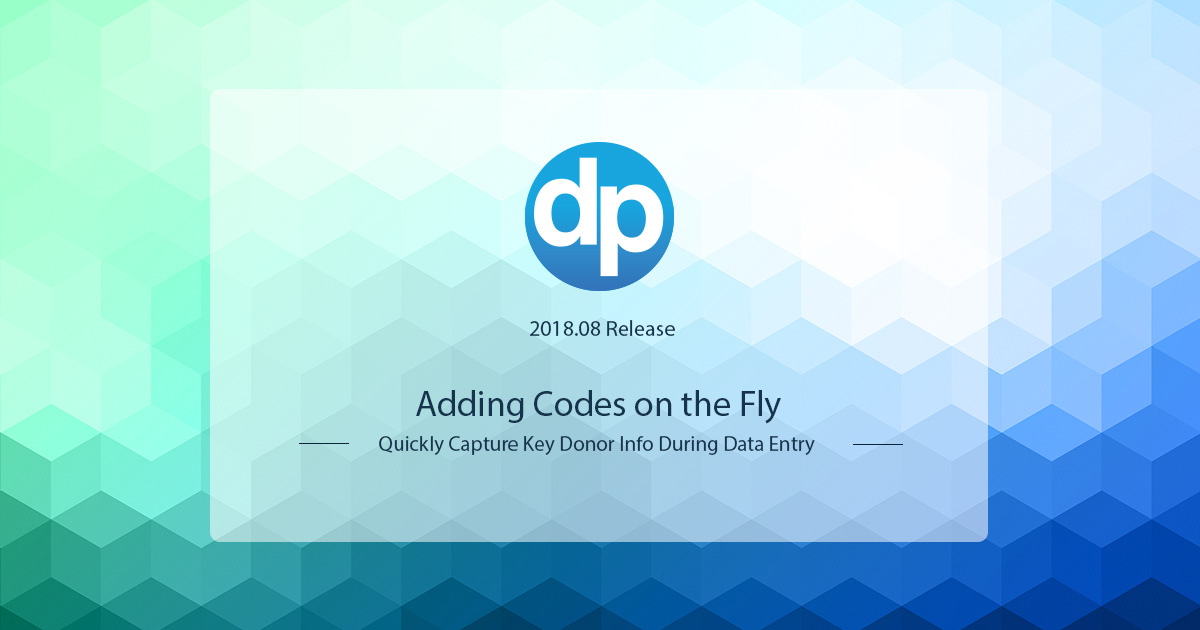
How can you capture donor data that will help boost your fundraising efforts? DonorPerfect uses codes that you can customize to track fundraising solicitations, categorize donors, monitor receipts that need to be sent and more. Codes are awesome because they help you build a better relationship with your donors in a way that’s tailored to your organization’s needs.
In this release, we’ve made it even easier to set up and manage your codes thanks to this great suggestion from a client. Simply click the new + (Plus) sign next to a field to add a quick code while entering data. You never need to leave the screen!
Fields with codes will have the + (Plus) sign next to them. You can click this icon to manage and add new codes on the fly.


*Note: You need “Edit” permissions to see the + (Plus) sign and to add and modify codes. Users with “Access” permissions will still see the Cog icon that enables them to view the codes already created and select one.
Ready to get started? Visit Maintaining Coded Fields from the Data Entry Screens for full instructions.
Codes are a powerful feature in DonorPerfect. They make your filters, sorts and reports more effective, make it easier to track information and reduce duplicate records. Here are some of our favorite resources for using codes:
The new streamlined way to add codes on the fly is not the only upgrade in this release. Read about all of the enhancements that help you manage donor information in the DonorPerfect 2018.08 Release Notes in the Knowledgebase in DP Community.
Follow us on social!