Nonprofit Technology & Fundraising Blog
Subscribe to our mailing list

August 14, 2024 | Donor Data, Donor Engagement
Donor pledges are a vital source of funding for charitable organizations. Getting donors to make a financial commitment to support your cause is exciting! However, some important steps need to take place in order to turn pledges into cash. To maximize the impact of pledges, organizations must implement effective pledge reminder strategies.
Let’s explore why pledge reminders are crucial and how fundraisers can implement them in simple steps.
Pledge reminders are systematic communications sent to donors who have committed to making a contribution, but haven’t yet fulfilled their payment(s). These reminders serve as gentle nudges, helping donors remember their commitments and providing them with the necessary information to complete their donations. Pledge reminders are also an important aspect of donor retention as it costs less to retain a donor than to find new ones!
Depending on how a donor would like to make their gift, your team can use DonorPerfect to set up automatic monthly giving for recurring donations.
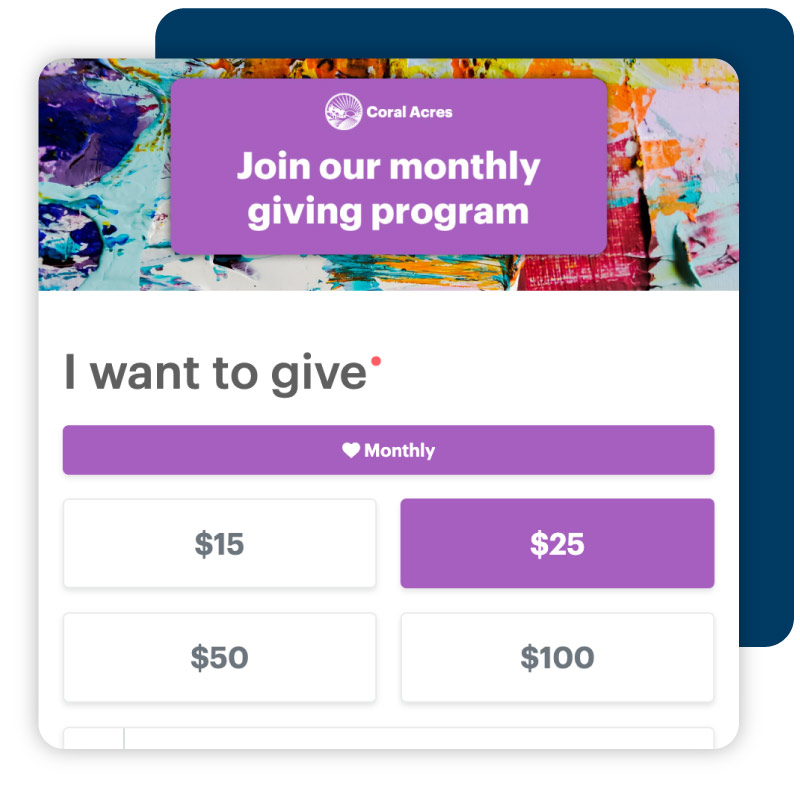
Develop a timeline based on pledge amounts and frequency. Use donor management tools, such as DonorPerfect’s pledge reminder template to help write your communications. Also, running a monthly pledge reminders report is an important step so you can use accurate data before reaching out to supporters.
Communicate with donors in a variety of ways about your organization and their pledge. Some donors respond great to emails, but others may prefer mail or even to meet in person. Provide convenient payment options for donors based on their preferences. If you notice that a donor is not utilizing the donation link that you shared via email, ask them if they prefer to receive a pledge reminder by mail and a business reply envelope to send a check.
An effective pledge reminder system will also include donor stewardship touchpoints. When communicating about a pledge, always express sincere gratitude for a donor’s support and share specific examples of how their donations have been used to advance your mission, support a program, or fund a service. These strategies can lead to the cultivation of major gifts or pledged legacy gifts later.
Regularly monitor and adjust your pledge reminder system based on fulfillment rates, response times, and donor feedback. Depending on what you are monitoring, there are metrics you can use to improve retention and fulfillment. For example:
Implementing a thoughtful and strategic pledge reminder system is crucial for maximizing the impact of donor commitments. By keeping donors engaged, informed, and appreciated, charitable organizations can improve fulfillment rates, strengthen relationships, and ultimately further their mission. Remember that effective pledge reminders are not just about collecting funds; they’re about nurturing a community of supporters who believe in your cause and want to see it succeed.
1. How often should nonprofits send pledge reminders to donors?
2. What information should be included in a pledge reminder?
3. How can we make our pledge reminders stand out from other communications?
Follow us on social!